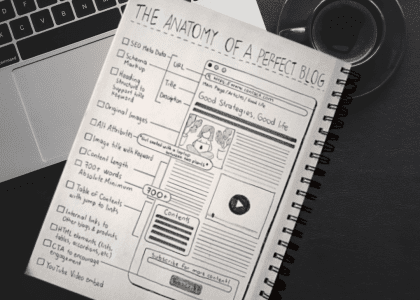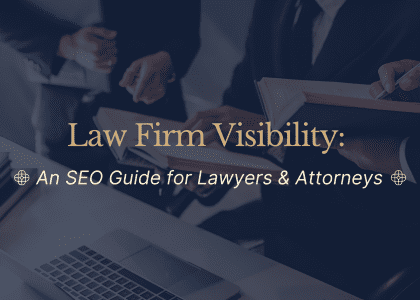Canonicalization: What is it and Doing it Right!
I’ve been working with SEO for over a decaade now, and one issue that keeps coming up with my new clients is duplicate content. It’s a real headache! After fixing this problem dozens of times, I’ve found that proper canonicalization isn’t just helpful—it’s absolutely essential.
In this guide, I’m going to break down what canonicalization actually means, and teach you some things I wish I had been told years ago!
What is URL Canonicalization?
When I first heard the term “canonicalization,” I was confused too. It’s basically just a fancy word for picking the main version of a webpage when you have multiple pages with the same content.
Canonicalization? It’s like telling Google which URL is the “parent” and which ones are just “copycats” – it keeps the family in order!
Think about your website’s homepage. People might access it through several different URLs:
- https://example.com
- https://www.example.com
- http://example.com
- http://www.example.com/index.html
Search engines see these as separate pages, even though they show identical content. This splits your SEO juice between multiple versions instead of concentrating it on one strong page. That’s where canonicalization comes in – it tells search engines, “Hey, this is the official version I want you to pay attention to!”
I learned this the hard way when one of my early websites tanked in rankings because Google was confused about which version of my pages to show. Trust me, fixing your canonical issues can make a huge difference in your search visibility.
How to Specify a Canonical URL
There are several sinple ways to set up canonicalization. Here are the methods I use most often:
The rel=”canonical” Link Element
My go-to method is adding a simple line of code in the <head> section of my HTML:
<link rel="canonical" href="https://example.com/shirts/black-shirts" />
I add this to every duplicate page, pointing to the version I want Google to consider the “real” one. It’s straightforward but super effective.
The rel=”canonical” HTTP Header
For files like PDFs that can’t contain HTML code, I use an HTTP header instead:
HTTP/1.1 200 OK
Link: <https://www.example.com/donwloads/yellow-plastic.pdf>; rel="canonical"
I don’t use this method as often, but it’s a lifesaver when dealing with downloadable content.
Sometimes I use 301 redirects instead of canonical tags. The main difference? Redirects actually send users to the preferred URL, while canonical tags let both versions exist but tell search engines which one matters.
I typically use redirects when I want to completely replace an old URL with a new one. For example, when I redesigned my client’s e-commerce site, we used 301 redirects to send traffic from old product pages to new ones.
Canonical tags, on the other hand, are my preference when I need to keep multiple versions accessible (like printer-friendly pages) but want the SEO benefit to go to one main version.
Common Canonicalization Mistakes:
Incorrectly Canonicalizing Paginated Content
I once made the mistake of setting the canonical for all pages in my blog archive to page one. Big mistake! Each page in a series should either have its own canonical or point to a “view all” page if you have one.
When I fixed this on a client’s site, we saw their category pages start ranking for relevant terms within weeks. Pagination might seem boring, but getting it right matters.
Using Canonical Tags for Unrelated Content
Another mistake I see website owners make is using canonicals to point to completely different content. I had a client who was canonicalizing his less important blog posts to his homepage, thinking it would boost his homepage’s authority.
This backfired! Google started ignoring his canonical tags completely because they made no sense. Remember, canonical tags are for nearly identical content, not for boosting unrelated pages.
Best Practices for Proper Canonicalization
After plenty of trial and error, here’s what works best for me:
- I pick one version of my domain (I prefer www) and stick with it everywhere.
- I always use full URLs in canonical tags, not relative paths – learned that lesson after debugging a client’s site for hours!
- I check that my canonical URLs actually work and aren’t broken.
- I avoid creating chains where page A points to page B, which points to page C.
- I add self-referential canonicals to my preferred URLs to be super clear with search engines.
Pro-Tip: Ensure internal links point to the preferred version of the page
One tip that’s saved me countless hours: Always make your internal links use the canonical version of each URL. I can’t tell you how many sites I’ve seen where half the internal links go to www and half go to non-www versions, or some use HTTPS while others don’t.
This mixed signaling confuses search engines and weakens your canonical implementation. I make it a rule to audit internal links as part of my canonicalization process. It might seem tedious, but trust me, this consistency pays major dividends for your SEO over time.
Whenever I discover canonical problems on a site, here’s my process:
- First, I check Google Search Console to see which version Google prefers right now.
- Then I dig into the site’s code to find any conflicting canonical signals.
- I look for weird server settings that might be causing redirect issues.
- If things still seem off, I check for security issues – I once had a hacked site that was inserting bogus canonical tags!
- Finally, I adjust my website platform settings, especially if I’m using WordPress with SEO plugins that might conflict.
The biggest lesson I’ve learned? Google doesn’t always follow my canonical instructions. They make their own decisions based on what they think is best for users. Sometimes this drives me crazy, but I’ve learned to work with it.
Running Yoast, RankMath, or any one of the inumerable SEO plugins? This might be a section you should pay attention to:
- Check what your theme is doing. Some WordPress themes insert their own canonical tags that override your manual settings.
- If you’re using an SEO plugin, let it handle canonicals. Don’t try to manually add canonical tags in your header if you’re also using Yoast, Rank Math, or similar plugins.
- When using multiple SEO-related plugins, check which ones have canonicalization features and disable all but one. Having WooCommerce, an SEO plugin, and a performance plugin all fighting to set canonicals is a recipe for disaster.
After making any changes to plugins or themes, always recheck your canonical implementation. I’ve seen updates completely change canonical behavior without warning.
One particularly sneaky issue? Caching plugins!
Caching plugins sometimes serve cached versions of pages with outdated canonical tags, even after you’ve updated them. I always clear all caches after making canonical changes now—a lesson I learned the hard way after a week of troubleshooting a client’s site.
Many caching plugins, such as WP Super Cache, W3 Total Cache, and LiteSpeed Cache, can store outdated canonical tags in their cached versions of pages. If these caches aren’t cleared properly, search engines might continue referencing the old canonical tags, leading to indexing issues.
To prevent this, clear both the server-side and plugin-specific caches immediately after updating canonical tags.
I’ve tried dozens of tools, but here are my favorites:
- Google Search Console gives me the real scoop on what Google thinks about my URLs. I check the URL Inspection tool weekly.
- Screaming Frog is my go-to crawler. Expensive, but worth every penny for finding canonical issues.
- MozBar lets me quickly check canonicals while browsing. I use this all the time for quick checks.
- Sitebulb creates amazing visualizations that help me explain canonical issues to clients who don’t speak tech.
My personal routine involves running a full site audit monthly and spot-checking important pages weekly. This might sound like overkill, but catching canonical issues early saves me tons of headaches later.
Google Ignores Canonicals?! Well, it’s true that Google sometimes overrides canonical tags based on user signals or other factors, but this behavior isn’t unique in recent years—it’s been consistent over time.
Reasons Why Google Can Ignore Canonicals:
1) User Signals:
- If users consistently interact with a different URL (e.g., via clicks or shares), Google may prioritize that version as the canonical.
2) Duplicate Content Confusion
- When the content across URLs is too similar, Google may override the user-specified canonical to consolidate ranking signals more effectively
3) Technical Issues
- Broken links, conflicting signals (e.g., redirects and canonicals pointing to different URLs), or incorrect implementation of canonical tags can lead Google to choose its own version
4) No-Index Conflicts
- If a page with a canonical tag is marked as “noindex,” Google may disregard the tag entirely to avoid indexing restricted content.
5) External Factors
- Social sharing preferences, anchor text signals, and even crawl budget considerations can influence Google’s decision.
- Ensure Consistency: Use proper internal linking and ensure all links point to the preferred URL.
- Audit Regularly: Tools like Google Search Console and Screaming Frog can help identify where Google’s selected canonical differs from the specified one.
- Avoid Ambiguity: Use self-referential canonicals on your preferred pages and avoid creating chains or loops in your canonical structure.
- Fix Technical Issues: Resolve broken links, server errors, or misconfigured redirects that might confuse search engines
Future Trends in Canonicalization
From what I’m seeing, Google’s getting smarter about figuring out duplicate content without us spoon-feeding them canonical information. Their AI can increasingly figure out which version of a page should rank.
That said, I’m not abandoning explicit canonicals anytime soon! In fact, as websites get more complex with personalized content and different device versions, I think clear canonicalization will become even more important.
One trend I’m watching closely is how voice search might impact canonicalization. As more searches happen through voice, the importance of having a single, authoritative answer becomes even greater.
In closing, getting canonicalization right isn’t the most exciting part of SEO, but it’s definitely one of the most important. I’ve seen proper canonical implementation turn around struggling sites within weeks. Take the time to audit your canonicals, fix any issues, and monitor regularly. Your search rankings will thank you!